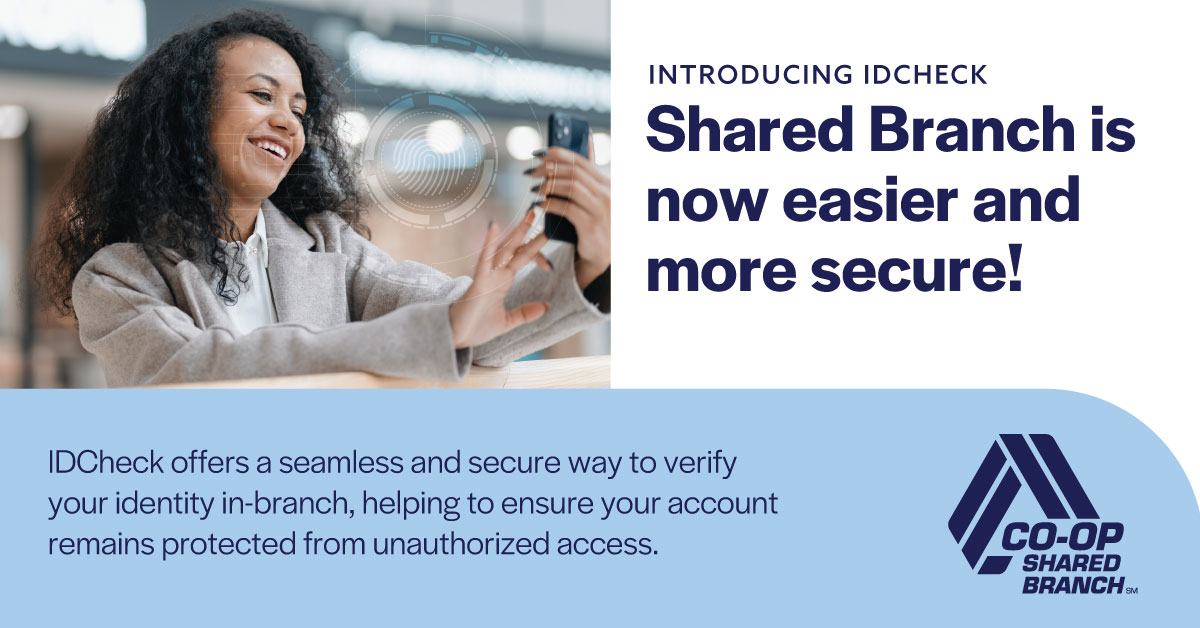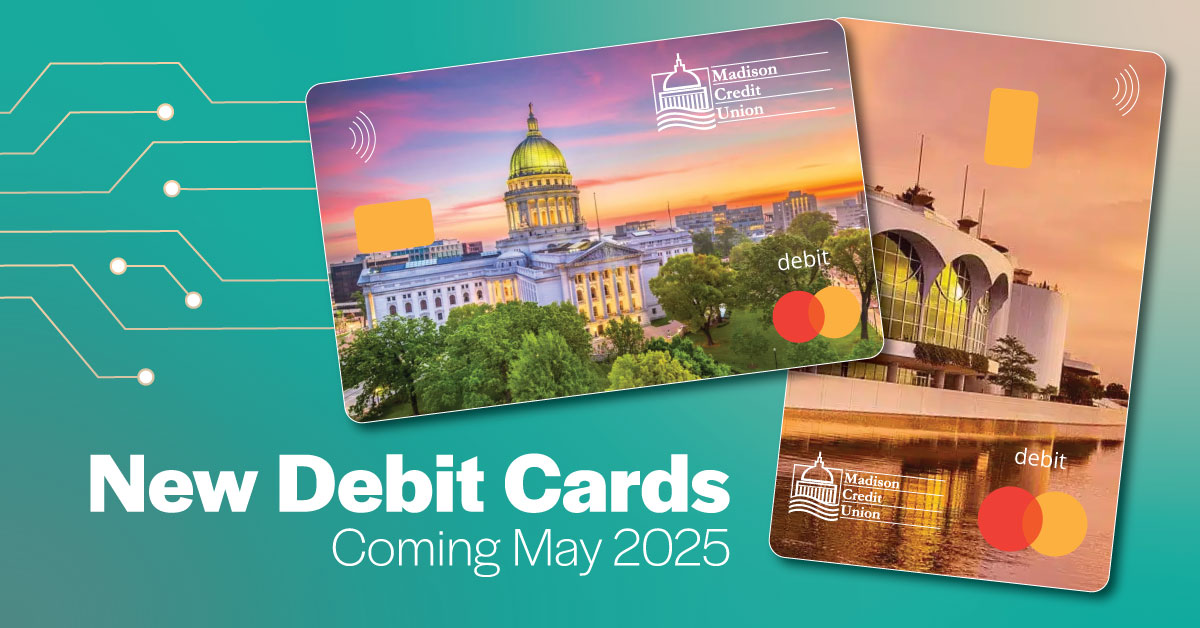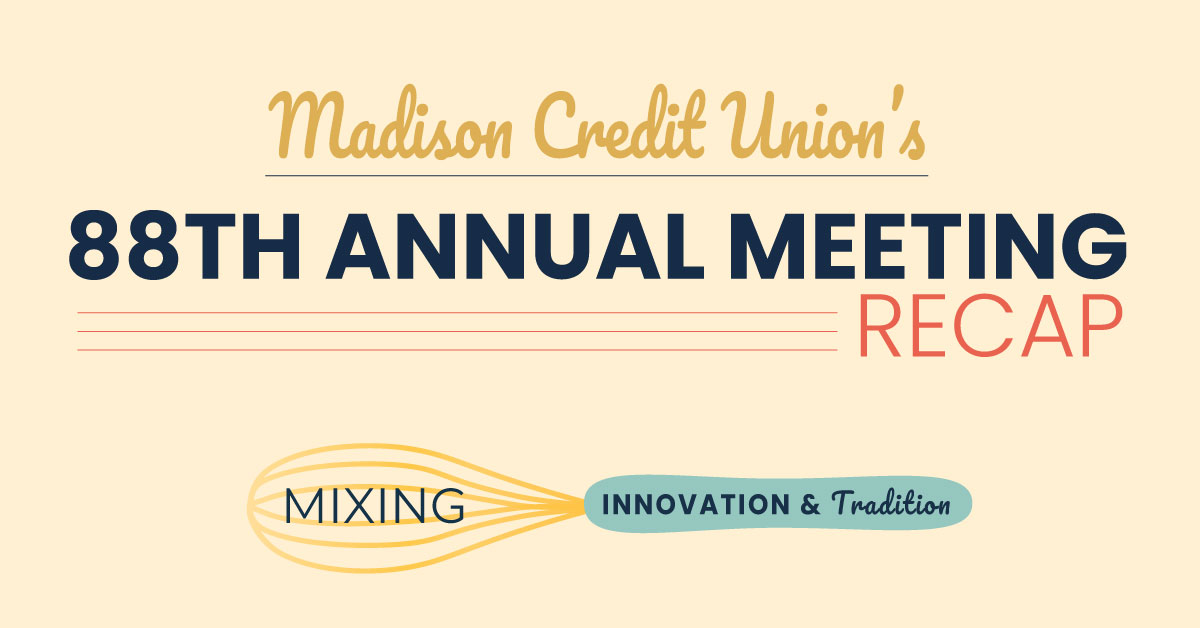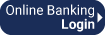At Madison Credit Union, your security is our top priority. In partnership with CO-OP Shared…
Multi-Factor Authentication is Coming!
New Multi-Factor Authentication features are arriving November 11th!
Online Banking and the Mobile App are leveling up in security, with a Multi-Factor Authentication (MFA) function. November 11th, we will be adding an additional level of security with a one-time activation code sent to your cell phone or email.
Multi-factor authentication (MFA) is an extra layer of security used to make sure that the person trying to access an account is really who they say they are.
Think of MFA like a fortified locked door: you don’t just need the key (your password), but also something else to prove it’s really you. This makes it much harder for someone else to get into your account, even if they know your password.
It was important for us to roll out this new security feature prior to the holidays. Fraudulent activity sees a spike around the holidays. Scammers often take advantage of the charitable time and the increase in online shopping.
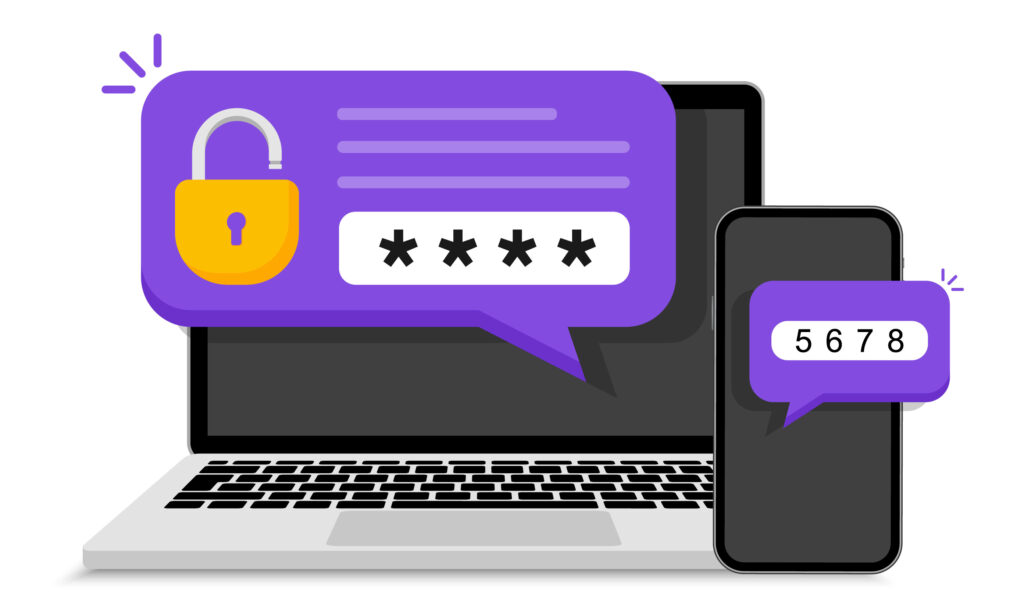
How it will work
Starting November 11th, when you log-in to online banking or the mobile app, a one-time activation code will be sent to a cell phone number or email address on file with the credit union.
You will be presented with a choice as to which cell number or email you would like to send the code to. You will then need to input that code into the app or online banking before logging in.
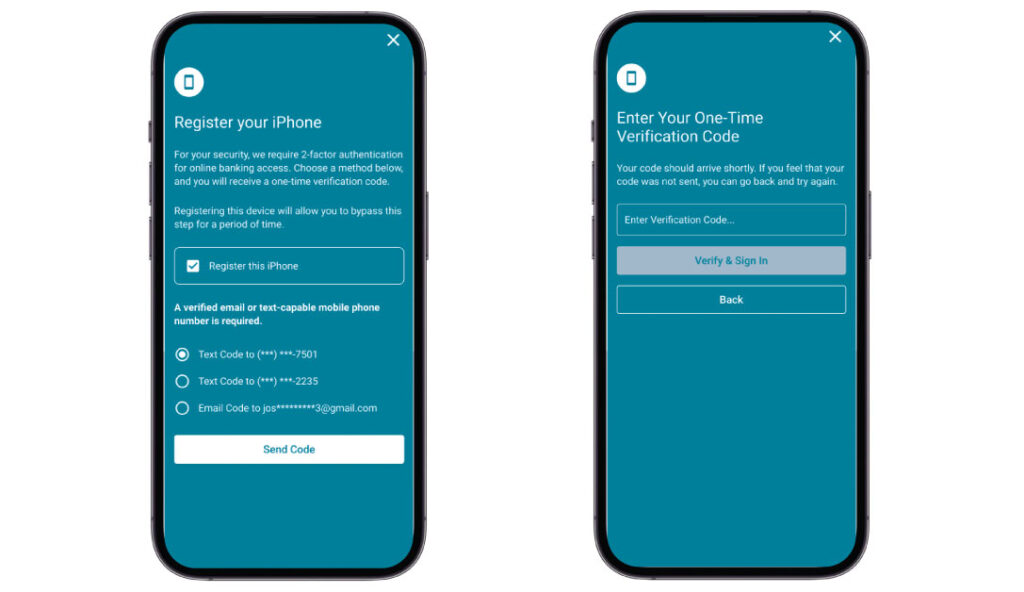
How to get ready
Members will need to have their current email address or cell phone number on the account before November 11th to avoid any log-in issues.
If there are multiple people that access the same account, everyone with access should list their cell phone number on the account. This means that if a married couple or joint owners access the same account, both person’s cell phone numbers need to be listed on file with Madison Credit Union. Note, there can be multiple cell phone numbers used but only one email address will be allowed as a verification option.
To ensure your information is correct, go to Personal Information in your online banking or mobile app profile. Confirm the email address and phone numbers are correct for everyone with access to the specified account.
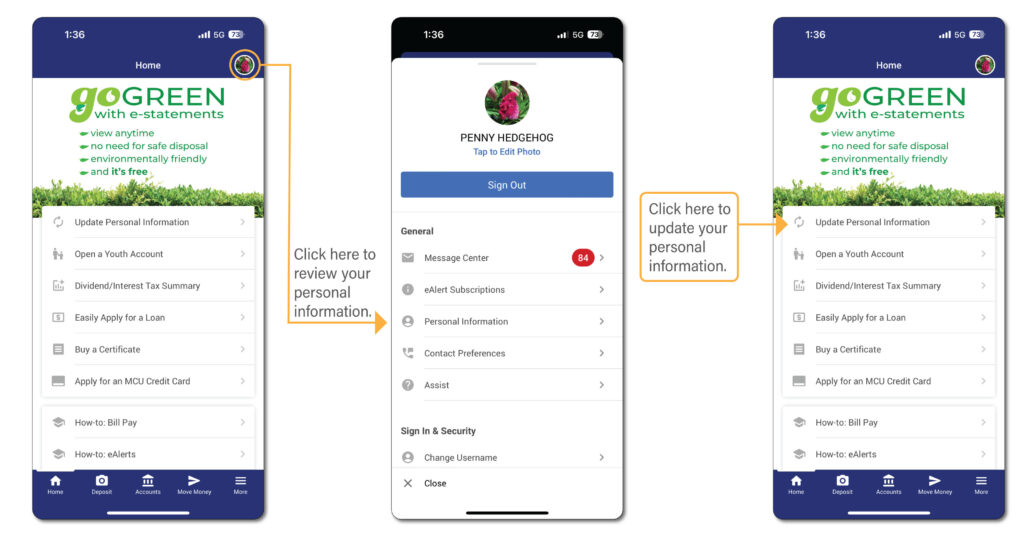
If you need to update your personal information, you can complete the form in online banking or the mobile app titled Update Personal Information, or you can contact the credit union.
Please don’t hesitate to contact us if you have any questions about the process or to update your information: (608) 266-4750 or creditunion@madisoncu.com.
How to use your phone’s auto-populate for one time verification codes
If you are using a smart phone, your phone likely has the capability to help you input the one-time authorization code. When a text message comes in with the one-time code, your phone will detect that this was a one-time code and will suggest the code above the keyboard. Simply click the code and it will auto-populate in the correct field. If you do not see that the code is appearing above your keyboard, you may have to enable that functionality. Here is a video to show you how for iphones and a video for android phones.
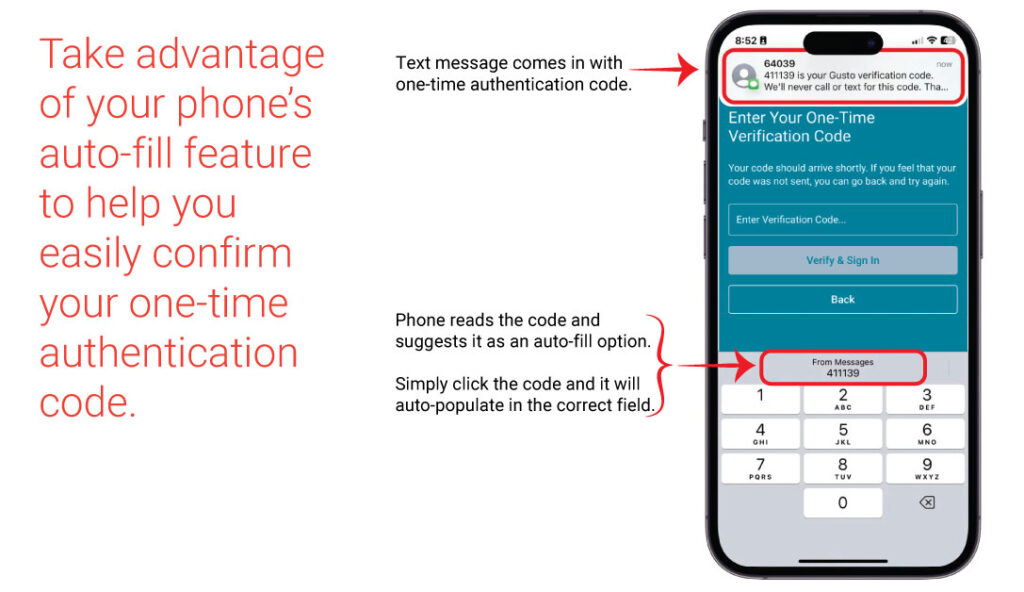
Stay ‘Remembered’ on a safe device
If you are logging in to your Madison Credit Union account through the mobile app or a safe/private device (a home computer that only you access), you can click “Remember this device” then submit. This “remember” feature will consider the current device you are on as a safe device and will not ask you for the one-time authentication code for the next 30 days. This will only apply to the current device you are using. If you set this up when logging in to your MCU account on your phone, but then later log-in on a computer, you will be asked to authenticate your computer as well. You can click the box and start the 30-day bypass period on any and all devices you deem safe and secure. We do not recommend using this feature if you are logging-in using a shared or public device.
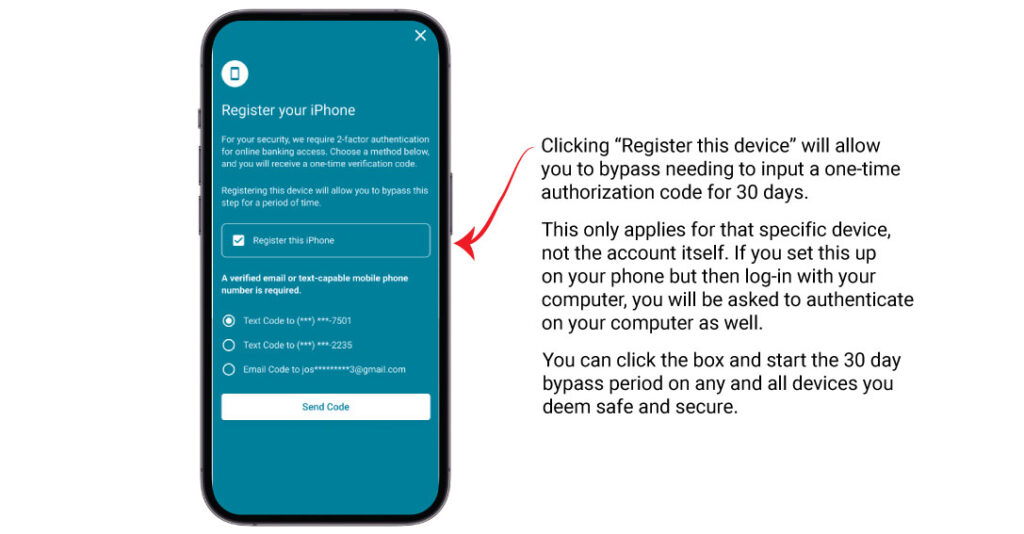
If you have questions, please don’t hesitate to call us 608-266-4750. We are prepared with answers and to help members walk through the steps.
Additional Resources:
- See what CISA (Cybersecurity & Infrastructure Security Agency) has to say about Multi-Factor Authentication: More Than a Password
- Add more security to your account with Debit Card alerts or account activity eAlerts. Check out our How-to eAlerts article.