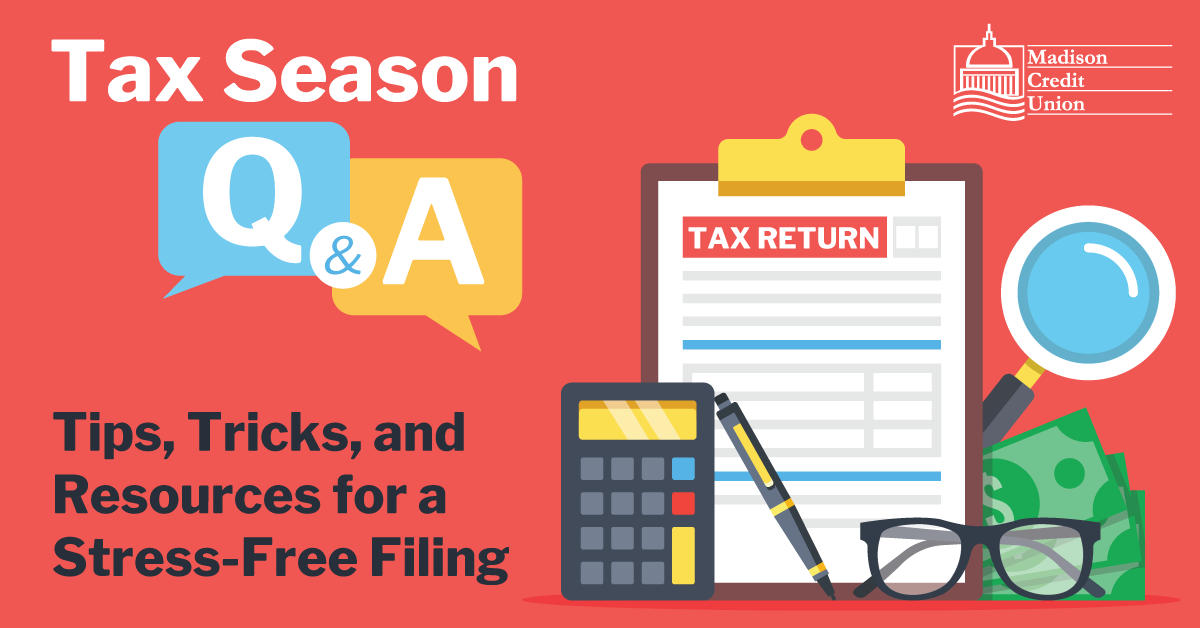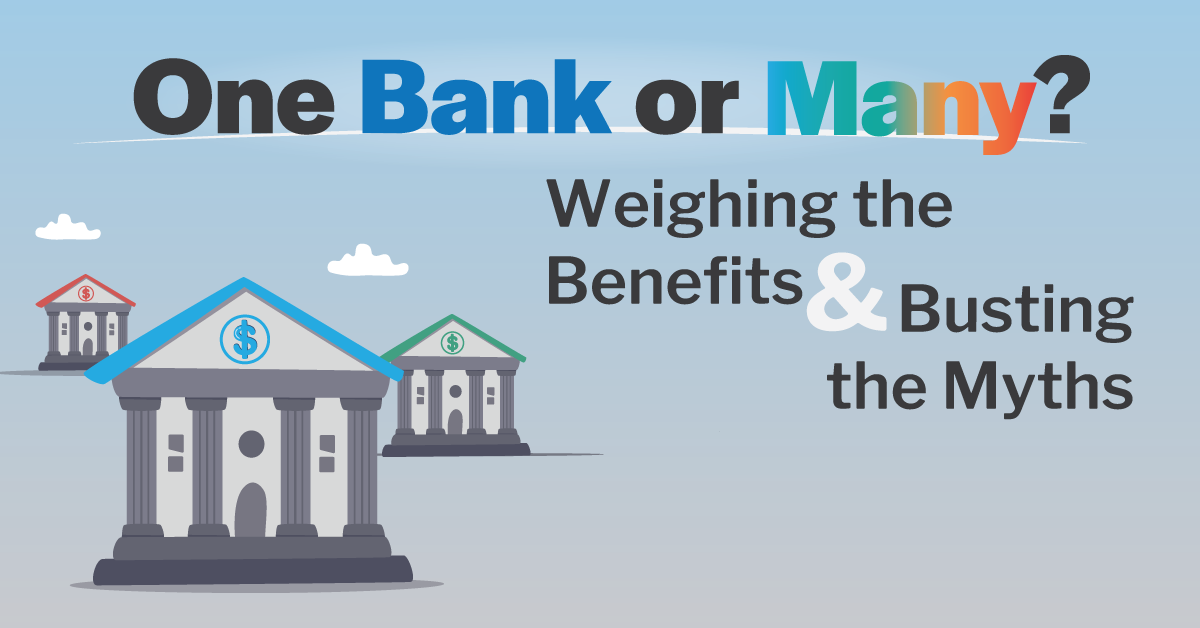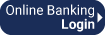Tax season can be overwhelming, but with the right information and preparation, it doesn’t have…
How To: Set Apps to Auto Update on Android Phones
1.
How To: Set Apps to Auto Update on Android Phones
You can easily avoid manual updates and always make sure you are using the latest version of the Madison Credit Union app. Set up auto updates for your Madison CU app.
If you are an Android user (have a Google phone, Samsung phone, or Motorola phone), here are some simple instructions to set up auto-updates for your Madison CU app. These instructions can also be used to set up auto-updates on any of your other Google Play Store apps.
Step 1: Go to your Google Play Store and click the circle account icon on the top right of the page. This will bring you to your Google Account Menu. Here, tap ‘Manage apps & devices’.
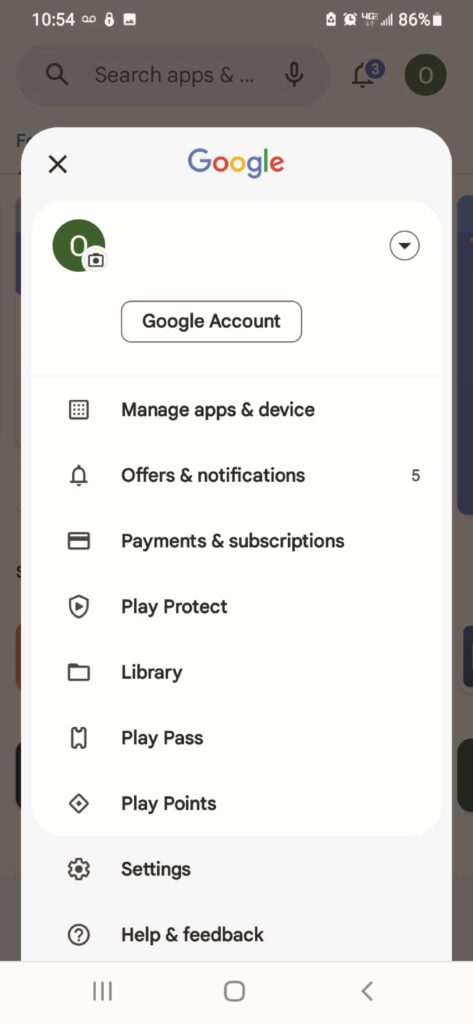
Step 2: Once you tap ‘Manage apps & devices,’ you will be brought to the screen below. The default tab selected is Overview in blue. Tap the ‘Manage’ tab.
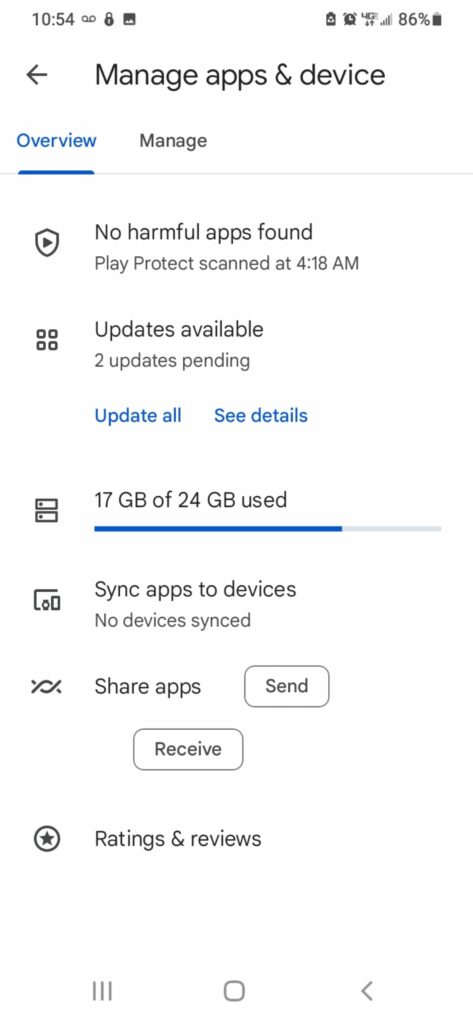
Step 3: Scroll down and locate the Madison Credit Union app. Once you do, tap it. This will bring you to the screen below. Once here, tap the three little circles lined up in the top right corner. Then tap, ‘Auto-Update’. 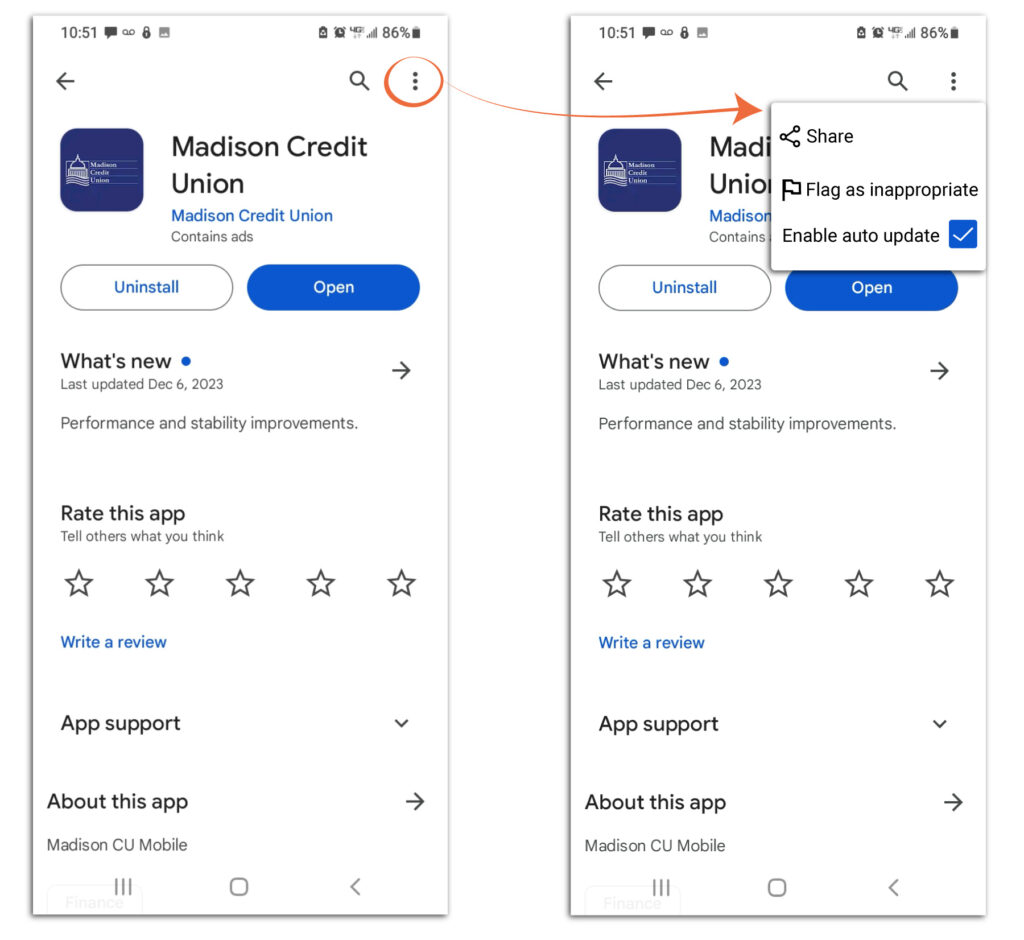
If you have any questions, please don’t hesitate to call or email us. We are here for all the big questions and the little ones.